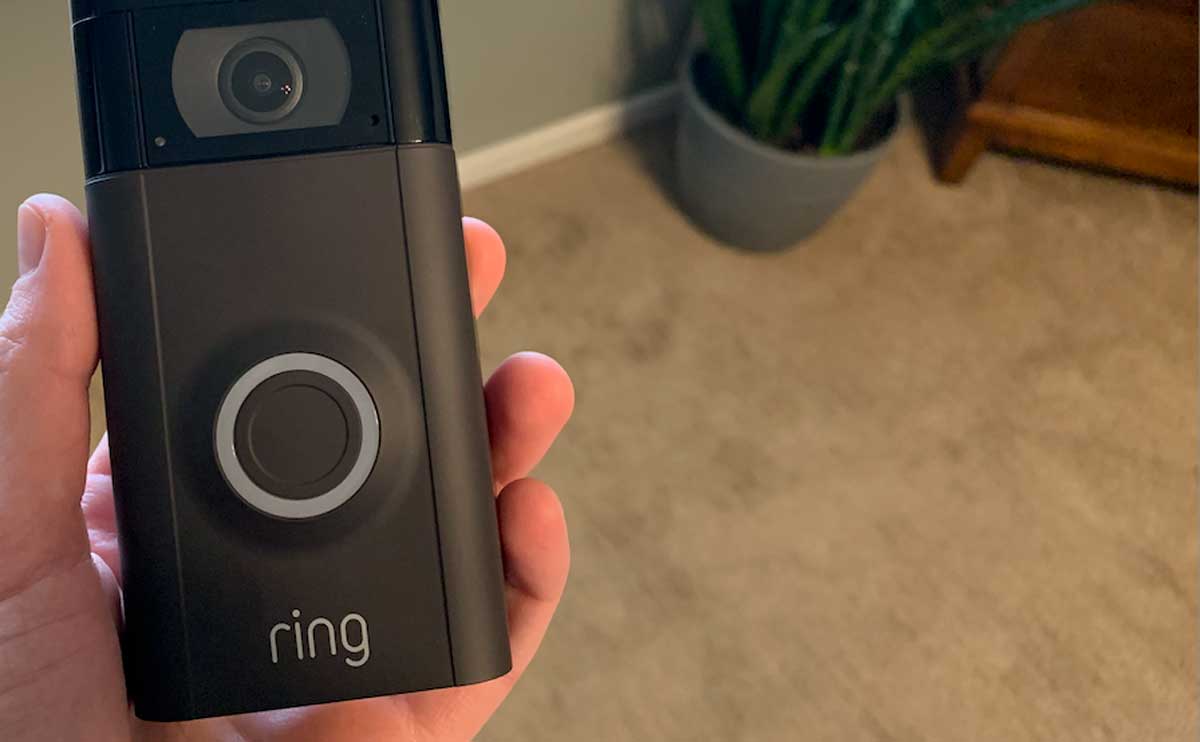Ring Doorbell Not Connecting To WiFi? Here’s How To Reconnect
When you purchase through links on our site, we may earn a commission. Here’s how it works.
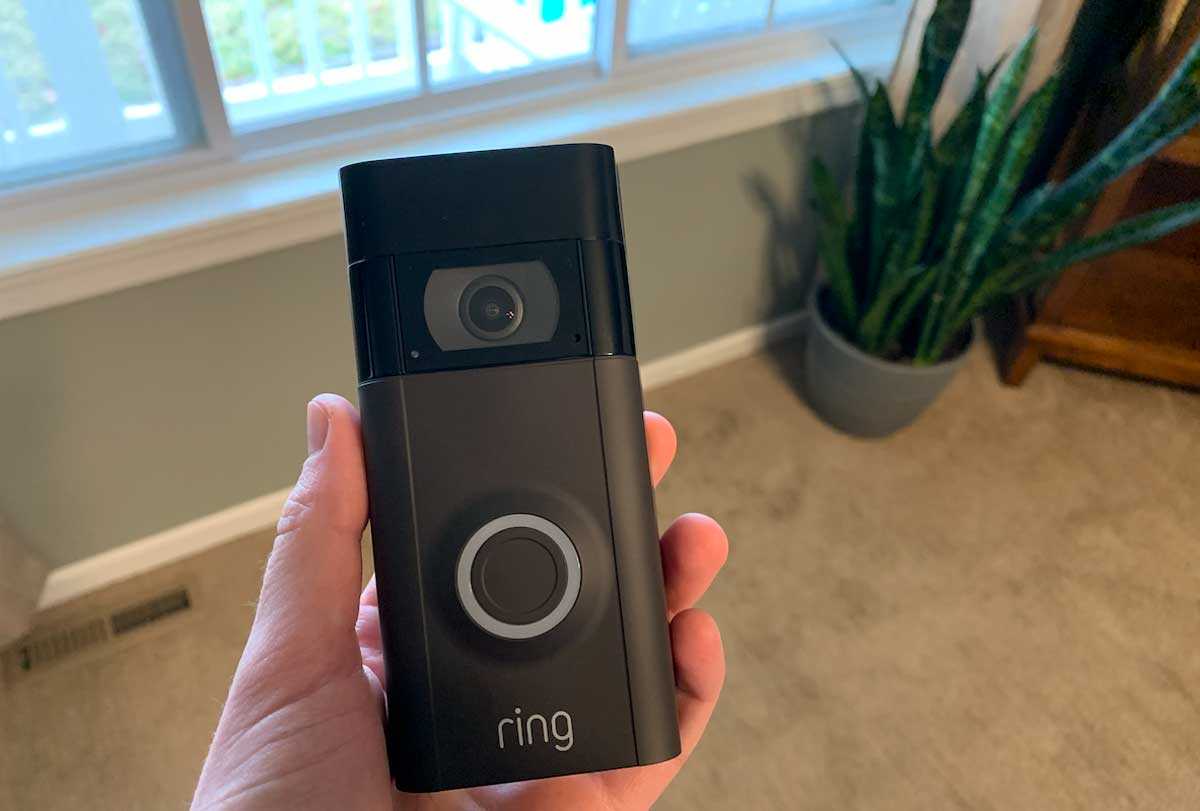
If you’re struggling with this for the first time, or your Ring doorbell just refuses to cooperate for the nth time, this troubleshooting article is for you. We’ll not only walk you through how to reconnect your Ring doorbell to WiFi, we’ll dig into why your doorbell may be having trouble connecting in the first place so you can prevent it from happening again.
Does A Ring Doorbell Need WiFi to Work?
Like most technological advancements today, most Ring doorbell models need WiFi to work. There are two exceptions to this. These are the Ring Doorbell Elite and the Ring Stick-Up Cam Elite. However, since you are here for questions about reconnecting your doorbell to your WiFi, you are likely using a model that does require WiFi to function.
Check out our comparison of Ring doorbell models
When your WiFi is connected, your Ring doorbells are easily accessible from your Ring app.
The app also keeps a “history” portion so that you can look back and see when something happened and if it was a person or just general motion that your camera picked up.
Which Ring Doorbell Do You Have?
The final thing you need to address before figuring out how to connect or reconnect your Ring doorbell to your home WiFi is what model you have. While the WiFi connection part of the setup (or rebooting) process is relatively similar across the different Ring doorbell models, if you use the wrong instructions, it’ll likely take you much longer to reconnect your device to the WiFi.
Here, we will review the basic process for connecting and reconnecting your Ring doorbell to the WiFi. If this process does not work for you, or you do not have certain options available that are mentioned here, you may want to check out Ring’s help center for their doorbell products. We’ve also written step-by-step installation instructions (including mounting options) for the Ring doorbell.
How To Connect Your Ring Doorbell To WiFi
Once you’ve charged your Ring’s battery (if your doorbell has one) and placed the doorbell where you want it, you’re ready to connect the device to your home WiFi.

- The first thing that you will need to do is download the Ring app. This app is available on both iOS and Android.
- If you have never had a Ring device, you will likely need to make an account on the app. You can follow the instructions on your phone to do this.
- Select “Set Up a Device” and choose the “Doorbell” option.
- Use your phone’s camera to scan the QR code on your Ring doorbell. You can also find this code in the instruction manual that comes with the device. Alternatively, you can select your model from a list.
- The next two screens will have you select your location information and create a name for your Ring doorbell.
- Now you are ready to put your new doorbell into “Setup Mode.” This creates a temporary WiFi connection that allows you to connect your Ring doorbell to your home WiFi.
- Go to “Settings” on your phone and select “WiFi.” You will want to connect to the network that says “Ring,” followed by the last four digits of your device’s ID number, located by the QR code you used earlier. You may see “Ring Setup,” followed by the last two digits of that same ID, instead. If this is the case, you can tap on this one.
- Return to the Ring app.
- Select your home WiFi network and enter the password. Press continue.
- Your doorbell is now connected, and you can test it. To do this, you can ring the doorbell to initiate a test call.
If You’re Setting Your Doorbell Up For The First Time (Video)
If you are setting up a new Ring video doorbell and struggling with the WiFi portion of the setup process, this video is for you.
How To Reconnect Your Ring Doorbell to WiFi
Maybe you have already gone through all the setup, made some changes to your home WiFi, and need to reconnect your Ring doorbell. Well, luckily for you, the process for how to change WiFi on Ring doorbells is much easier and faster than the initial setup process.
To reconnect your Ring doorbell to a new or existing WiFi network, you just need to follow these six simple steps:
- Go to your Ring app and tap the three lines on the top left of your screen.
- Tap “Devices”
- Select the doorbell you need to reconnect. This will take you to the Device Dashboard for your doorbell.
- Tap “Device Health”
- Tap “Reconnect to WiFi” or “Change WiFi Network” if you are trying to connect the device to a new network.
- Enter your password, and your device should reconnect.
If your device is still not connected to your network, you may want to contact Ring Support.
7 Reasons Your Ring Doorbell Is Not Connecting To WiFi
The first thing you’ll want to do is ensure that your WiFi is online. Can your other devices connect? If they can, here are seven more questions to ask yourself that may explain why your Ring doorbell camera is having trouble connecting to your WiFi.
1. Has The WiFi Password Been Changed?
This is the first thing to check because it’s the easiest fix. If you’ve changed your WiFi password on your router, you’ll need to update that password in your Ring app so your doorbell camera can reconnect.
2. Does Your Password Use Special Characters?
If you’re receiving an incorrect password message, note that the Ring app is both case and special character sensitive. If you can’t get it to work, try omitting special characters to see if it takes.
3. Where Is Your Router Located?
You’ll want your router to be in a location that is close to your Ring doorbell and have the signal path unobstructed (in other words, don’t place your router behind a solid piece of furniture or in a closet). You can take your smartphone, connect it to your router, and verify that the signal is strong while standing by your doorbell camera. Note, however, that your smartphone may pick up the signal better than your camera.
It’s also possible that your router’s network could be causing issues – especially with the new mesh router systems that automatically switch GHz’s. Read our article on the best routers to learn more and to make sure your router is doorbell camera-friendly.
4. Did Your Ring Doorbell Upgrade?
Your Ring doorbell software will occasionally upgrade (note that this is different from your Ring app software updating). While it’s not usually necessary, it’s possible that you’ll need to reconnect to your WiFi following an upgrade or a long period of not using your doorbell camera.
5. Are Any Wires Loose?
The old tried-and-true check for electronics since they started plugging into your walls still applies with 21st-century equipment – check all your wires, and if you have a wired doorbell camera, make sure it’s receiving power.
6. Is Your Ring Doorbell’s Battery Low?
One of the first things to check for Ring doorbell wireless models that run on a battery is the battery level. And even if your Ring doorbell is not showing a low battery alert, you can eliminate this from being a WiFi connection concern by fully charging your doorbell camera and retesting your connection.
We also recommend adjusting your video settings to increase your battery life while you’re in there.
7. Did You Check For Blown Fuses?
Check your circuit breaker for blown fuses. A blown fuse could result in your WiFi dropping and may require you to reset your router. For wired Ring doorbell cameras, you’ll also want to confirm that the camera is still receiving power.
Are You Reconnected?
Whether you are connecting your Ring doorbell to your home WiFi for the first time or after a change to your WiFi network, we hope the above steps help you solve the issue calmly and quickly. If not, don’t hesitate to ask us for more help in the comments.
Maybe It’s Time To Upgrade?
If you’ve got an older Ring doorbell model and it just refuses to cooperate, it might be time to upgrade. Amazon tends to have regular discounts on Ring doorbells, and our experts have compared the top models for you.
Did you get your Ring doorbell connected to WiFi? Let us know in the comments!