Frontpoint Security Review 2024: Is It Reliable? The Pros & Cons
When you purchase through links on our site, we may earn a commission. Here’s how it works.
Frontpoint has security and automation equipment to help protect your home. The service and equipment are top-notch, and the DIY setup is a breeze. And now, it offers month-to-month agreements which makes it convenient for both homeowners and renters.
But the home security space is crowded; there are tons of options. Are you really getting the best value with Frontpoint?
Visit Frontpoint’s Website | 833-654-0225
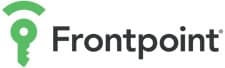
Product Name: Frontpoint
Product Description: Frontpoint came on the scene with a high quality DYI home security offering using Alarm.com equipment and 100% cellular professional monitoring. Their customer service is the best in the industry.
Summary
Frontpoint offers a high quality DYI home security offering using Alarm.com equipment and 100% cellular professional monitoring. Their customer service is the best in the industry, their dedicated cellular monitoring gives them best in class security (phone and broadband lines can’t be cut by intruders), and response times to alarm incidents are second to none.
Overall Score
-
Customer Service
-
Technology
-
Ease Of Use
-
Overall Value
Pros
- Has 2 monitoring stations
- 30-day risk-free trial
- All plans have cellular monitoring
- Known for its excellent customer service
- Compatible with Amazon Alexa and Google Home
- Self-installation (DIY)
- No long-term contract
Cons
- High monitoring fees
- Cameras are not as advanced as those of Ring
Consumer Reviews
This is the aggregate score of reader Frontpoint reviews we’ve received. Have a good or bad experience with Frontpoint? Feel free to leave your own review in the comments. Please note that only ratings with valid review content will be published and counted.
Our Experience

We were unwittingly drawn into home security when our neighbor’s house got broken into. At the time, not many DIY solutions existed, and the customer service experience in the industry was akin to going to a used car dealership.
Frontpoint was literally a breath of fresh air because we felt no sales pressure. We called in probably half a dozen times with questions, and they answered them with no strings attached. That was the beginning of a harmonious relationship. Their customer service has always been there for us, and they’ve done multiple Frontpoint security equipment replacements at no additional cost to us.
Their monitoring fees may not be the least expensive, but in our experience, a long-term relationship with Frontpoint more than makes up for it. Not to mention, they have some of the more cutting-edge technologies on the market.
Alex & Michelle Schenker, Long-Time Frontpoint Customers and Editors of Safe Smart Living
13 Key Features
- 2 monitoring stations, so if one goes down (e.g., due to a natural disaster), another is there as a backup
- Cellular monitoring for all plans with internet as a backup
- Customer service options: live chat, phone and FAQs
- BBB rating: A+ and accredited
- Pet-friendly motion sensors ignore the motion of most pets less than 40 pounds
- Crash & Smash Protection: If an intruder destroys the hub or keypad, the distress signal still goes through
- Frontpoint security app lets you monitor your system while away
- Z-Wave connectivity (a wireless communication protocol) to home automation equipment
- 3-year warranty
- Can also get a medical alert system through Frontpoint (or consider one of the many other alert systems we review)
- Frontpoint has a Setup Wizard that guides you through the installation process and claims to take less than 30 minutes
- Frontpoint monitoring station, Rapid Response, averages a 15-30 second response time
- Month-to-month agreement, no long-term contract
Crash & Smash Protection
What happens if a burglar tries to disable your system by breaking the panel? Unfortunately, with many home alarms this will actually disable the system. But not with Frontpoint, thanks to their “Crash & Smash Protection.” How does this work? The moment an intruder triggers a sensor (door, window, motion, glass break, etc.), a signal is sent to the monitoring station. If there is no follow-up signal from the homeowner indicating everything is okay (i.e. if the panel is smashed and can’t send a signal), the event is treated as a potential break-in, and if necessary, the authorities are dispatched to your home.
Battery Backup
If the power goes out in your home, the battery backup will keep your Frontpoint system on and your home protected. Frontpoint has a 24-hour battery backup, which is the standard in home security.
Frontpoint sends a notification when there’s a power outage, and it sends follow-up messages keeping you up to date on the status of your system until power is restored. The backup battery is rechargeable, so once power is restored, the battery will recharge back to 24 hours, so it’s ready for any future needs.
The entire system will continue to work during a power outage unless the equipment requires a high-speed internet connection (e.g., cameras). Door/window sensors, motion sensors, glass break sensors, etc., don’t require a high-speed internet connection, so they’ll work with battery backup, and you’ll be informed of any triggers to these devices.
Packages And Pricing
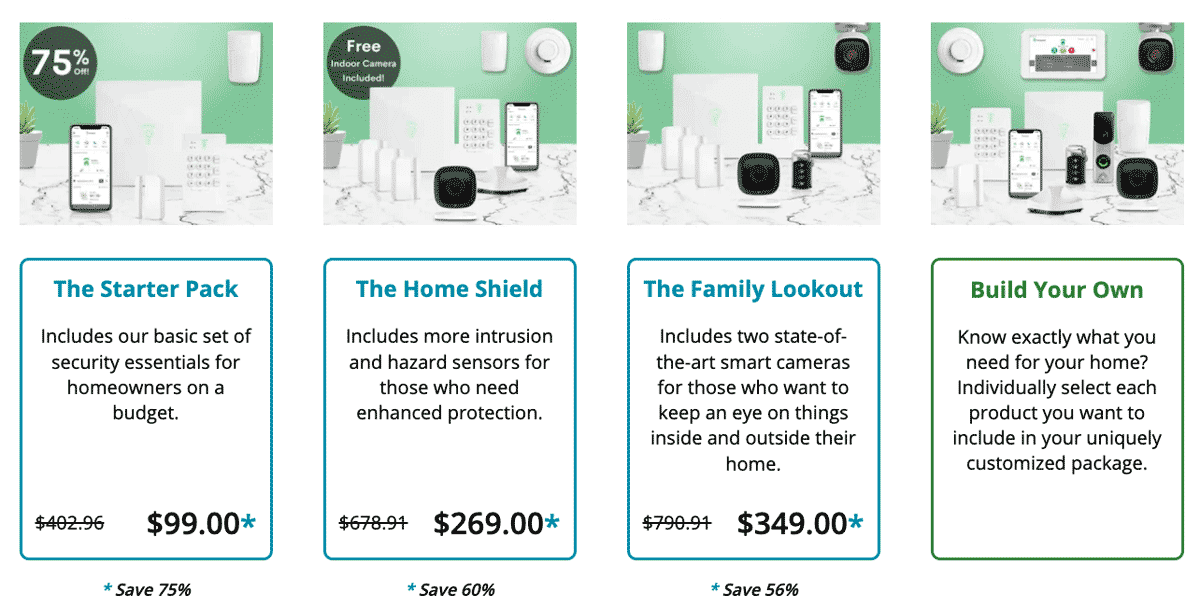
Frontpoint offers three packages. All come with a control panel hub ($249.98 value), a keypad ($54.99), and the Frontpoint app. As you can see in the table below, the differences in cost depend on how much additional equipment you prefer.
There is also a Build Your Own option, which is à la carte style. Add up the total of your selected equipment, and that’s your equipment fee. However, we recommended a bundled plan since they come with discounts.
| The Starter pack | The Home Shield | The Family Lookout | Build Your Own | |
|---|---|---|---|---|
| Cost | $99 | $269 | $349 | TBD |
| App | ||||
| Hub | ||||
| Keypad | ||||
| Motion Sensor | ||||
| Home Defense Kit | ||||
| 24/7 Monitoring | ||||
| Door/Window Sensors | 1 | 3 | 3 | |
| Indoor Camera | ||||
| Keychain Remote | ||||
| Smoke & Heat Sensor | ||||
| Flood Sensor | ||||
| Outdoor Or Doorbell Camera |
Monitoring Plans
- $1.64/day (for 3-years)
Discounts & Promo Codes
Our readers are eligible to get 3 free months of monitoring by clicking here and following the checkout instructions. Additional seasonal discounts may also be applied.
Consumer Feedback
In addition to our personal experience, here’s a balanced sampling of what other customers feel about their Frontpoint security systems.
Praise
Frontpoint security was super easy to install and learn how to use. The price is right too. I own a physical medicine clinic and we put up cameras in all the public places to keep an eye on things just Incase anything weird happens. We really like it and it gives us peace of mind. The videos are easy to access on my phone 24/7. It’s already helped us a lot with issues that we would have had no control over had we not had the system in place. I highly recommend it. The cameras are magnetized so they just pop right on and off for easy charging. We thought the charging part might get old but but they run 24/7 and we just take them down once a week and they quickly charge and then we pop them right back up. We put small pieces of tape on the back of the cameras to label which ones go where. It’s so simple and we love them. Great purchase.
Trisha, Consumer Affairs 2/1/2020
I’ve had them a couple of years now and the only thing i can say without any doubt is that they have the BEST customer service people of anyone i’ve ever had to deal with.
Lee Ann C., Yelp 2/21/2020
EVERY single service tech (and i have called often as i was new to all of this) has been kind and patient with me. I have never felt rushed or was treated like i was asking stupid questions.
Frontpoint is obviously doing something right with their customer service people.
The service itself is reasonably priced and fits my needs perfectly.
Frontpoint Security Complaints
I have been with this security company for almost 8 years as my area, it was difficult to get this service and at the time of purchase this company seemed most promising . They are overpriced, their monitoring system leaves a lot to be desired, I received notifications on my cell phone 24 hrs later, we removed the system, and called to cancel, even in the current pandemic they charged a cancellation fee of one month. Their dispatch service is not open 24 hrs. Customer service is rude. Do not purchase. Lots of new security services, much cheaper and more reliable. Only regret is been with the company for such a long period.
Nalini, Consumer Affairs 5/1/2020
Been with them for over 3 years. Last evening was the first time I had an issue and called support. The worst customer service I had the displeasure of dealing with. Called to complain about service today. Basically was told to pound sand. Call back Monday and someone may be able to help… if… I have a contract. I don’t and after reading reviews won’t ever have one. Terrible customer service. Less expensive service out there shop elsewhere.
John R., Yelp 5/2/2020
How Easy Is Frontpoint To Install? (Video)
Not sure if you can install your Frontpoint alarm system yourself? Check out this brief video that runs you through the setup process.
Frontpoint App Review
We demo the Frontpoint app and take you through its capabilities. You’ll find a video of the interface, features compared to other home security apps, pros/cons by users, and more in our Frontpoint app review.
Frontpoint Cameras Review
We review Frontpoint security camera offerings, which include 2 indoor cameras, a Frontpoint outdoor camera, and a doorbell camera. They integrate with the Frontpoint system, which means you’ll be able to view, record, and schedule camera actions and video feeds in the app or portal.
Frontpoint Smart Lock Review
We review the Frontpoint Smart Lock, which allows you to swap out your current deadbolt and make it so you can lock and unlock your door via the Frontpoint App or with a PIN code.
Frontpoint Website Portal Review
Frontpoint Security is one of the first home security companies to take full advantage of Alarm.com’s sophisticated home security portal, app, and smart home integration. In this review, we dive into the Frontpoint customer portal and see what sets it apart from the competition.
- Powered By Alarm.com
- What’s In The Portal?
- Navigation Menu
- Frontpoint App
- How Does Frontpoint Compare?
Powered By Alarm.com
First things first – you should know that Alarm.com powers the Frontpoint portal. Alarm.com used to be in the security business, but they have since transitioned to a licensing model where they simply license out their portal, app, and equipment to security companies like Frontpoint. We have a dedicated Alarm.com review that explains this in more detail if you’re interested in learning more.
For Frontpoint, there are several advantages to this approach:
- The portal functionality gets automatically updated with new features, and they can choose which ones they want to apply (i.e., make available to customers) and when.
- They don’t have to have in-house staff to develop and manage the portal. You’ll notice that for companies like SimpliSafe, this has caused their portal to fall behind the times.
What’s In The Portal?
The Frontpoint portal is very comprehensive. When you first log in (which may take some time because technically, you are logging in to alarm.com, and you’ll probably see the URL switch to them in your browser’s address bar), you’ll be greeted with a bunch of panels and a navigation menu on the left side of your screen.
Navigation Menu
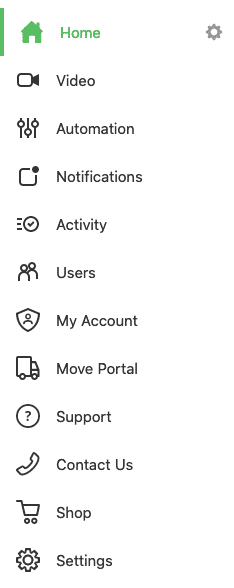
As you can see, the navigation menu contains the following menu items. Click on an item for a more in-depth explanation. As you browse through your portal, the page you’re on will be highlighted green in the navigational menu.
- Home – The home screen includes various widgets to give you an overview of your system: Welcome | Panel | Sensors | Recent Activity | Lights
- Video – The video screen shows all your video feeds in a grid and gives you access to Live Video, Saved Video Clips, and Recording Rules.
- Automation – the automation screen lets you customize rules, schedules, and scenes for your system, which determine how sensors react to events: Rules | Schedules | Scenes
- Notifications – Set notifications for just about any activity that occurs within your system parameters – a light turning on, the door is left open for a certain amount of time, etc. The possibilities are nearly endless.
- Activity – Here, you can view all your system activity. The more equipment you have, the more detailed this will be. You can also filter by device, sensor, time range, and users and export data.
- Users – the user’s tab lets you manage access to your system. You can set up users with various privileges.
- My Account – Here, you can access Account Settings, Emergency Settings, Documents, and Preferences.
- Move Portal – moving to a new address? No problem! This area will help you move your system with easy-to-follow step-by-step instructions.
- Support, Contact Us, Shop, and Settings – Here you’ll find all the Frontpoint contact information you might need and access to the shop where you can purchase new equipment.
- Settings – access your system settings where you can adjust things like your contact information, panel WiFi, address details and more.
Home
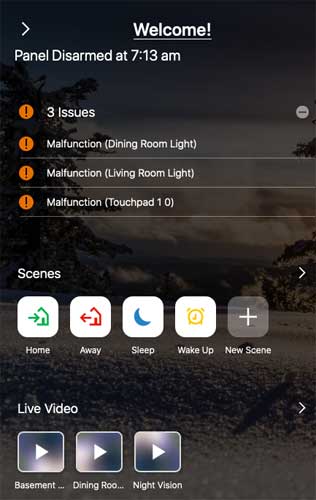
Welcome Widget
Here, you’ll find a welcome message with the last active arming state. You’ll also see:
- Issues – hopefully, you see nothing here, but if you do, like in our example, you can address them or call Frontpoint for assistance (833-654-0225).
- Scenes – this is a cool feature that gives you unprecedented control over your system. Since it’s so important, we’ve dedicated a whole section to scenes.
- Live Video – gives you access to video camera feeds if you have them added to your system.
Below we give you details and screenshots of some of the other widgets you may see on your home screen, depending on the equipment you have installed. You can click into each widget for more detailed information.
Panel Widget
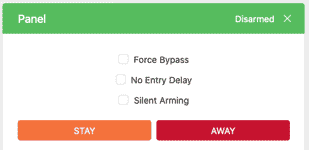
This gives you control over your system’s arming state. By clicking the green button pictured you can choose to arm your system in stay (home) or away mode. You’ll also see additional options you can check that will affect how your system is armed:
- Force Bypass – this allows you to bypass individual sensors that you don’t want armed.
- No Entry Delay – the system will arm immediately, instead of with the programmed delay (default 30 seconds).
- Silent Arming – the system will arm silently (no voice or beep notifications of arming happening).
Sensors Widget
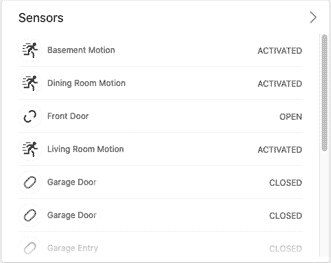
The Sensors Widget gives you the status of all your sensors at a glance. As you can see in our example, it shows that various motion sensors were recently activated, the front door is currently open and the garage doors closed.
Lights Widget
If you have Frontpoint’s light modules (or a compatible Z-Wave module), you’ll be greeted with this widget, which shows whether your lights are currently on or off. By clicking through, you’ll be taken to the Devices/Rules tabs in the Automation section.
- Devices – you’ll notice an icon for each light that you can click to turn the light on or off. You’ll also see its current state and the last time the light was on. Lastly, by clicking on the gear icon above each light, you can change its name.
Recent Activity Widget
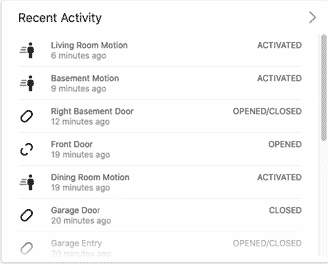
The Recent Activity Widget shows the most recent system events, including the time they occurred. In our example, the various door and motion sensors were activated in the past 30 minutes.
Video
The Video section shows all your live video feeds in a grid. Our only complaint is that you must have Adobe Flash running if you’re on a desktop browser, and you’ll need to go through some hoops to get it working since most modern browsers consider it a security risk.
The tabbed sub-menu gives you access to Live Video Feeds, Saved Video Clips, Recording Rules and Settings.
Live Video Feeds
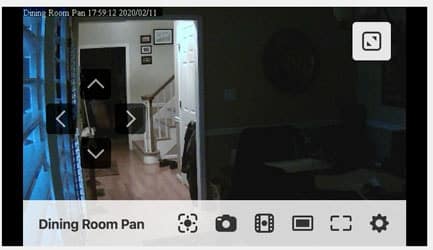
Here’s an example of the live feed from one of our Frontpoint cameras. This is a pan & tilt camera, so you’ll notice arrows that let you control the camera from your portal. Also note how part of the room is dark – if this were a night vision camera, it would all be lit up.
When you hover over one of the feeds, a menu will pop up at the bottom, giving you options: pan & tilt (for pan & tilt cameras), take a snapshot, record video and set to theater or fullscreen mode.
Saved Video Clips
In this area, you’re greeted with a mini video manager. You can play, download, rename, protect and delete selected video clips. You can filter by cameras and events and search clips by date.
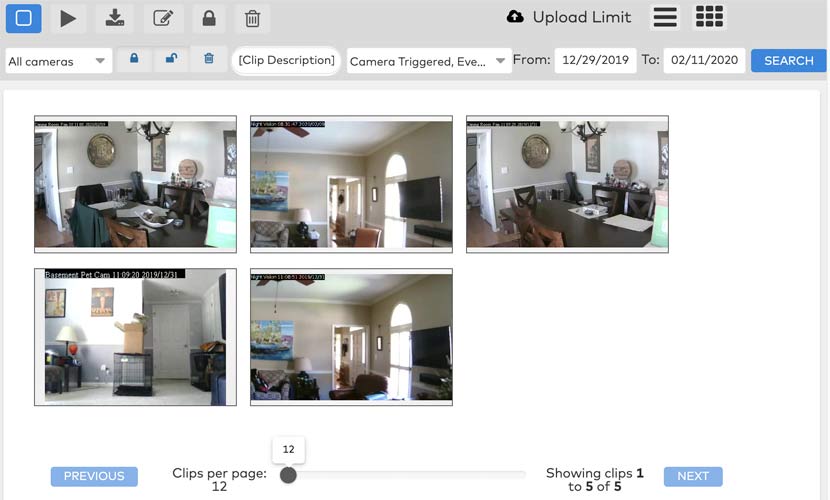
Recording Rules
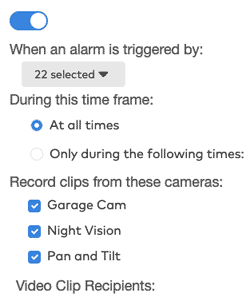
A simple interface that lets you add rules and specify what happens based on sensor activity. For example, you could set up a rule that triggers if any of your sensors trigger an alarm at any time of day. Specify which cameras activate and start recording, and which recipients to send the video clips to.
This is a very powerful feature of the portal as it will allow you and your designated contacts to receive video clips for areas you’re monitoring as soon as an event is detected.
Automation
Automation is the newest addition to the Frontpoint portal. It’s brought Frontpoint front and center into the smart home game. In this section, you’ll be greeted with a tab sub-menu taking you to Rules, Schedules and Scenes.
Rules
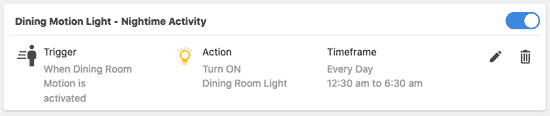
A perfect example of the vast customizability your Frontpoint system offers is the ability to set rules with various conditions.
On the edit screen is a light rule to give you an idea of the level of flexibility the system offers.
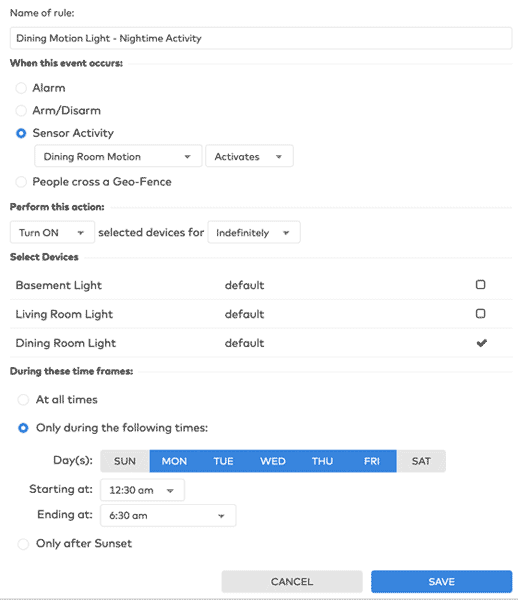
You’ll note that you can specify rules to trigger based on events (alarm, arm/disarm, sensor activity or geofence) and then specify an action (in this case, turning the light on).
You can select which devices respond to this action (dining room light in our example), and lastly, you can specify the timeframe for which you wish this rule to apply.
In our example, we want the light to come on if there’s activity in the middle of the night on weekdays (we selected Monday – Friday). During the daytime, the rule is not triggered since we’ll be moving around the house. If you select “Sunset,” the Frontpoint system will grab the local sunset time in your area and automatically apply it.
Schedules
Head on over to the Schedules tab in the Automation section and you can set light schedules to have lights automatically come on and off based on times of day and sunrise and sunset periods.
Use Light Schedules To Make It Look Like Someone’s Home When You’re Not
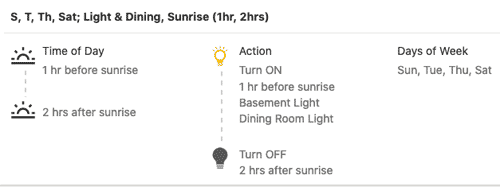
These light schedules are one of the most useful aspects of a home security system, and one of the most effective burglar deterrents. Schedule your lights and schedules to create a natural pattern to make it look like someone is home when you’re out. Statistics show that burglars are much less inclined to break in if they think someone is home.
You can fine-tune lights to come on based on times of day and sunrise and sunset times that are automatically detected based on your timezone.
Scenes
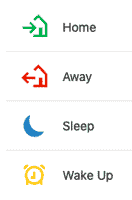
The last Automation tab brings you to Scenes, where you can customize alarm-states. If you’ve had a security system before, you’re probably familiar with the arm-states “Home” and “Away.”
Basically, “Home” is tailored to when you’re at home, so sensors like motion sensors that you might trip while walking around indoors would be disabled. While “Away” typically enables all sensors, and since you’re not home, you would want motion detected.
Well, Frontpoint has taken this a step further and allows you to create your own scenes.
For example, you could create a “Sleep” scene that silently arms the system in case some of your family members are asleep. You can also customize if lights turn on or off.
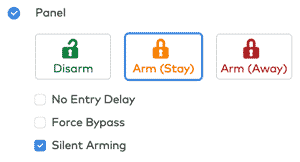
Notifications
The Notifications section of the portal allows you to configure all sorts of alerts. The system is very flexible, so you can receive a notification for just about any event or sequence of events. For example, you could set a notification to be sent to your smartphone and email from 12:30am – 6:30am, when any door or window is opened.
Notice that the portal will also suggest popular, useful options. There is no limit that we’re aware of to the number of notifications you can create.
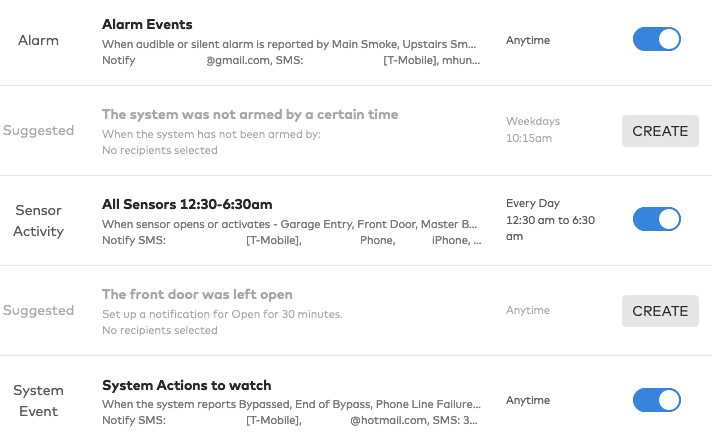
There is also a “Manage Devices” tab where you can manage mobile devices to receive push notifications. You can also set language preferences.
Notifications don’t have to be associated with alarm events. For example, you could place a sensor on your liquor cabinet and receive a text when the cabinet is opened.
Activity
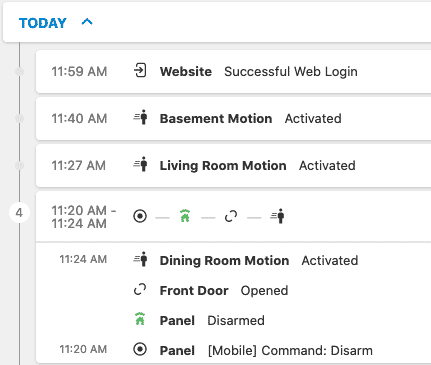
In the Activity section of the portal, you can view everything that your system has sensed. The more equipment you have, the more detailed this will be. The view is condensed by default so you can get a quick glance at what’s been happening. Click on an event to get more specific details.
Filtering & Export Options
You can export activity in CSV or PDF format, and there’s a powerful filter that lets you view activity by any date or date range you choose. So, for example, if you were out for Thanksgiving holiday and your alarm sounded, you can log in and narrow down the timeframe to see exactly what occurred.
Additionally, you can filter activity by user, event types (alarm, arm/disarm, battery/power failure, doorbell call, failed logins, lights on/off, lost power, sensor open/close, tamper/malfunction, video clips, etc.), device types (door/window sensor, lights/switches/outlets, motion sensor, panel, panic button, smoke/heat and video) and device names (here you can drill down on individual sensors – i.e., master bedroom carbon monoxide or left side garage door).
Users
The Users tab lets you manage access to your system. You can set up users with various privileges.
User Access Example: Cleaning Person
For example, you could give your cleaning person access to the panel (with a unique user code) to disarm the system at certain times of day. Alternatively, you can remotely disarm the system to let them in.
My Account
In the My Account section, you can access Account Settings, Emergency Settings, Documents and Preferences.
Account Settings
Account Settings contains your account info – name, email, address (shipping, billing and premise) and primary and secondary phone. It also contains your billing information and your service plan.
See What’s Included In Your Frontpoint Service Plan
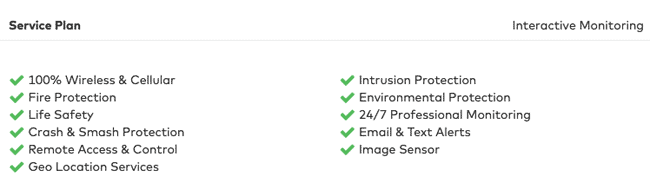
This is the area where you can see exactly what’s included in your Frontpoint service plan. You’ll see this user is signed up for the Interactive Monitoring plan.
Emergency Settings
In this section, you can set your passcode – your secret word that you use to identify yourself when speaking with Frontpoint support or your monitoring center. For example, when your alarm sounds and they call you to confirm it’s not a false alarm, you’ll need this word.
Pro Tip: What If I’m Under Duress When They Call?
If the monitoring center calls and a burglar is telling you to tell them everything is okay and to disarm the system, simply use a false word instead of your real passcode. For example, if your real passcode is “pizza,” say “spaghetti” instead. The monitoring center will act like everything’s normal and hang up, but unbeknownst to the burglar, the authorities have been dispatched.
Predispatch Verification
In this section, you set the contact details for who should be notified (and what number) when there is an alarm incident. This is a necessary step for all monitored home security systems that must take place before authorities are dispatched. This is to prevent false Frontpoint alarms (which are the majority of alarm incidents) from overwhelming resources and making them unavailable to real alarm incidents.
Portal language: These numbers are called to confirm the alarm was not an accident before the police are dispatched to your security location. In the event that we call these individuals, we will ask them to provide your Security Passcode in order to cancel the alarm.
Postdispatch Verification
These are your family/neighbor/friend contacts that you would like to be notified if authorities are dispatched to your home. This is especially useful in the event of a fire or similar emergency event – i.e., if your front porch chair is on fire your neighbor might be able to put it out before the fire truck arrives.
Portal language: These numbers are called as a courtesy notification after the police are dispatched to your security location in the event of an emergency. Neighbors, friends or family members who could notify you or check on things are good to add to this list.
Documents
A very helpful section that includes your home security contract start date and end date (i.e., when your monitoring commitment is up – note that this only applies to older customers, Frontpoint now offers month-to-month service). You can download your contract and view the details here as well.
Certificate Of Insurance
Many customers don’t realize this important document is here.
Pro Tip: Get A Discount On Your Homeowners Insurance
You can download your certificate of insurance (PDF format) that you can show your homeowners insurance to get a discount on your policy.
Preferences
In this section, you can adjust your system login information (password, security question and answer and login name). And you can set account notifications – choose whether to receive billing, password change and monitoring status notifications (just to name a few) via email or text.
Equipment Setup
When you get a new sensor, you can activate it via your mobile device without calling tech support (wait times are relatively short however so if you feel more comfortable having someone walk you through the steps, don’t hesitate to call in 833-654-0225).
Move Portal
Moving to a new home? The advantage of a DIY system like Frontpoint is that you can take your system with you. Click on “Start Move” and the portal will give you step-by-step instructions. Alternatively, call in 833-654-0225 and support will be more than happy to assist you.
What’s involved in the moving process? You’ll be able to remove your stick-and-peel sensors and panel and simply move them to your new address and re-activate.
We’ve moved our system once and the process was seamless and easy.
Pro Tip: Update Your City Alarm Permit When You Move
It just takes a quick phone call to your city – they will issue you a new alarm permit for your new address. This is a step that’s frequently forgotten in the excitement to move.
Support, Contact Us, And Shop
These sections are relatively self-explanatory, but if you have any questions, please ask. Contact information for Frontpoint is listed below for your convenience, and in the shop you can purchase new equipment.
Frontpoint Contact Information
Frontpoint Website | 833-654-0225
Customer Support
- Monday – Friday | 8am – 11pm ET
- Saturday – Sunday | 10am – 7pm ET
Request Or Discuss A Quote
- 833-654-0225
- Monday – Friday | 9am – 9pm ET
Order Return Address
22675 Dulles Summit Ct
Sterling, VA 20166
Corporate Mailing Address
1595 Spring Hill Road
Suite 700
Vienna, VA 22182
Settings
In this final section of the portal you can manage your login information (preferred language, password and we recommend enabling two-factor authentication for security), account information (details of the property where your system is installed), devices (manage your devices and settings), add a device (install a new video camera or home automation device), geo-services (create geo-fences and configure location features) and your panel WiFi (connect your panel to your WiFi network).
Frontpoint Security Reviews FAQs
Here are the top questions that get asked about Frontpoint by our readers.
Does Ring Work With Frontpoint?
It’s not possible to use Ring Alarm equipment with Frontpoint. If you’re looking for a doorbell camera, Frontpoint offers one.
How Can I Arm My Frontpoint System?
You can arm your system either in the smartphone app or in the website portal. You just tap the arming logo and choose from Stay Mode (arms door and window sensors only) or Away Mode (also arms motion sensors).
Is There A Way For Me To Remove Sensors Without Calling Support?
Unfortunately, no. It’s possible to add new equipment via the app or portal, but to physically remove a sensor you have to call Frontpoint at 833-654-0225. Note that it is possible to set sensors to not be monitored by your system (so if they are tripped or enter a malfunction state, they will not trigger an alarm event). To do so, login to your Frontpoint portal in a web browser, and then browse to Settings > Devices > Devices and on that screen uncheck the “Monitoring” box next to any sensor you no longer wish to monitor.
How Do I Change The Battery In My Frontpoint Motion Sensor?
Frontpoint motion sensors are manufactured by Interlogix (formerly GE Security). The process may vary depending on the generation of motion sensor you have, but in general, this video should help you remove the cover from the motion sensor (which is not as easy as it looks!) so you can access the battery compartment. You’ll need two AA batteries.
What Should I Do If I Get A Low Battery Alert In One Of My Sensors?
I’m getting the message “device low battery (garage door)” in my Frontpoint app. Can I replace the battery myself or do I need to call Frontpoint?
Great question! In most cases you should be able to replace the battery yourself. For the garage sensor, for example, simply pop the cover off the back and replace with the same type of battery that’s in there. Depending on the model of garage sensor you have, you’ll need one of these battery types (note that the average lifespan of the battery is 3-5 years).
How Can I Cancel Frontpoint?
Frontpoint makes it easy to cancel their system (and if you’re moving, you can relocate your system easily). Visit our how to cancel Frontpoint article for more information.
Frontpoint vs Other Companies
See the key differences between Frontpoint and other leading home security companies.
Frontpoint vs ADT
- ADT uses authorized resellers, so customer service can vary. Meanwhile, Frontpoint is known for its outstanding customer service and it’s consistent.
- Frontpoint uses cellular for all of its monitoring plans. ADT requires you to upgrade plans for cellular monitoring.
- ADT has long-term contracts, no equipment fees for introductory systems and requires professional installation with a fee. Frontpoint has no long-term contracts, charges for its equipment and has a DIY installation.
Frontpoint vs SimpliSafe
- Neither company has long-term contracts, and both have 3-year equipment warranties.
- Frontpoint’s equipment lineup is more thorough than SimpliSafe’s, including an outdoor camera.
- Frontpoint has an exceptional customer service reputation with few customer complaints outside of their former 3-year contract.
- SimpliSafe’s monitoring plan is $20 cheaper per month than Frontpoint’s.
Compare Frontpoint and SimpliSafe
Frontpoint vs Ring Alarm
- Neither company has long-term contracts, and Frontpoint has a 3-year warranty, while Ring’s is 1 year.
- Ring’s professional monitoring plan is only $10 per month, while Frontpoint’s starts at $44.99 per month.
- All of Frontpoint’s plans have cellular monitoring; Ring’s are broadband.
- Both companies use the same monitoring company, Rapid Response, which has 2 monitoring stations.
Compare Frontpoint and Ring Alarm
About Frontpoint & Its History
Frontpoint was co-founded in 2007 by Aaron Shumaker, Chris Villar and Peter Rogers, all former analysts at Goldman Sachs. It all started with them putting together a business plan on cocktail napkins on nights and weekends. Eventually, they decided it was time to turn their hobby into a business.
The central focus of the business plan was high-touch customer service. Their goal was to do what was best for the customer, not necessarily their bottom line. So, they moved forward with the focus being on taking care of customers and employees and hoping that everything else would work out. This stood out in a crowded field of old-timers: security companies that were akin to used car dealerships and placed sales ahead of customer experience.
Frontpoint is also known for being one of the first home security companies to introduce a DIY (do it yourself) system at a time when homeowners were used to having professional installers come by and drill holes in their walls to secure sensors. Since then, competitors have stepped up by offering DIY installation and better customer service as well.
Today, Frontpoint is one of the best home security companies in the industry. We think this is heavily in part thanks to their focus being on you, their customer, and having the foresight to realize the positive impact this would have on their bottom line.
Is Frontpoint Worth A Try?
Visit Frontpoint’s Website | 833-654-0225
If you want a professionally monitored security system with cellular monitoring and quality equipment, Frontpoint is tough to beat. It has an excellent customer service reputation as well. If you’re on the fence about Frontpoint, you can test out the system for 30 days. And if you don’t love it, you can return it within that timeframe.
If you want to see how Frontpoint compares against other home security companies, read our home security systems reviews. We’ve reviewed 17 companies and counting and included pros and cons for each company we reviewed.
Think you’ll try Frontpoint security solutions? Or are you leaning toward an alternate provider? Let us know in the comments!



